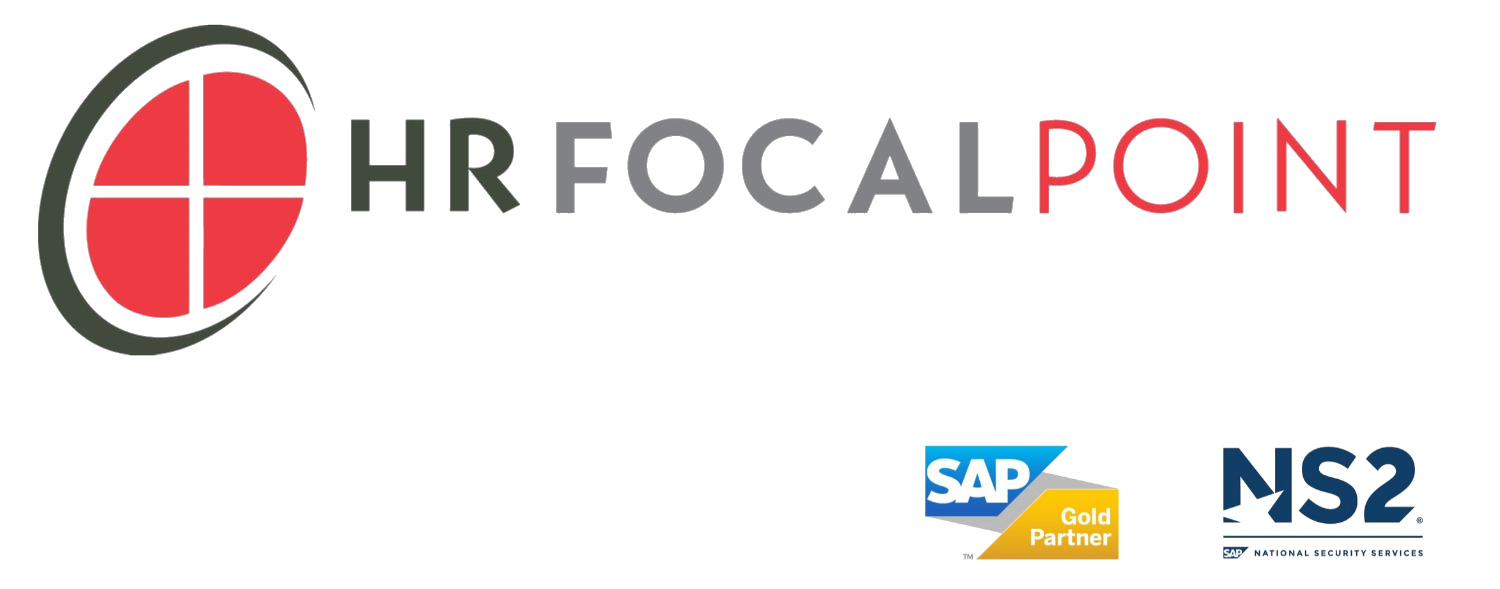SAP HCM TIP: Reporting on Payroll Posting Documents
March 4, 2016
Often times, Payroll may be inundated with requests from various departments and cost center managers for detailed posting information. Within standard SAP Payroll, the Display Posting Runs transaction (PCP0) does allow for a granular view of individual posting runs. However, if the request covers a multitude of postings or perhaps an entire month, the PCP0 transaction approach becomes extremely cumbersome.
While not abundantly apparent or well known, there is a standard SAP report which allows for a wider selection criteria on the posting documents’ attributes. This particular report is not associated with any standard SAP transaction. It can be execute via transaction SA38 or SE38. If your organization have restrictions on transaction SA38 or SE38, a custom transaction (Z transaction) can be created to allow the business users to access this report.
The technical name of the report is RPCIP_DOCUMENT_ANALYSE. As stated earlier, this report can be accessed via transaction SA38 or SE38. Along with various selection options, the report also allows for selection on the posting document type and status. Thus, if you want to review “Posted Productive Documents” or “Simulation Runs”, it is a choice you can make on the selection screen. Support resources can take advantage of this flexibility during trouble shooting sessions.
To execute the report, please follow the steps below:
Go to transaction SA38 or SE38 and enter RPCIP_DOCUMENT_ANALYSE and click on Execute.
Specify the available selection criteria. The Run Type is defaulted to “PP – Payroll Posting”. Please make sure to select the Simulation and Productive Run options.
If you want to include the personnel number and individual posting details in the final report, make sure to select the “Eval. Detail with Pers. No.“ check box under the Additional Selections tab.
After the selection criteria are specified, execute the program. If you expected a long processing time due to the selection criteria (i.e. selecting all posting dates for a given month), use the Parallel Execution option. This will allow the system to split up the analysis among multiple processes to minimize run time.
You should get a report which can be sorted, filtered, or downloaded to Excel for further analysis. You can also manipulate the layout and save the final layout to be used for future reporting by using the standard SAP layout options.
After you have analyzed the data, further investigations can be carried out on the Finance side to make sure the postings do agree. This is especially important in a decoupled system (with HCM/Payroll on a separate SAP system and FICO on another).